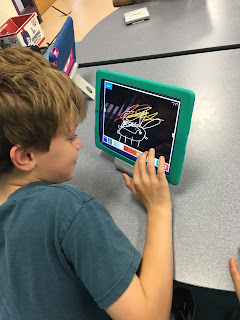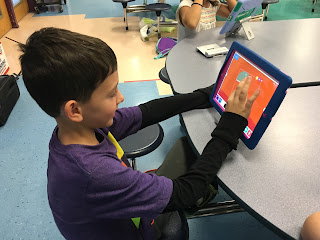Last week the class focused on the iPad App, Puppet Pals.
Puppet Pals is one of my favorite Apps! In Puppet Pals, children can create simple animated movies with a choice of characters and settings. Students use their own voice to record the conversations between characters. Because of its versatile nature, children can use this app for pure fun and enjoyment, as well as a great educational tool for school.
The App itself is free; however, in order to purchase more stock characters, customized characters, and additional settings you would need to purchase the 'Director's Pass' for $4.99. I think it is well worth the price!
I loved watching the children's videos over the last few days. Your children are so creative and imaginative!
Tellagami is another simple app that the students used during class.

The logistics of the app are basic - customize your character, design a background, and add dialogue. What a modern and innovative way to share information!
Here are some sample shots:
And some examples from class:
We also used
Toontastic (recently purchased by Google!) to produce cartoon videos. This app is very easy to use because it guides children through the steps of a fictional story. Starting with the setting and characters, the story increases in problems through the climate, conflict, and climax - and then, finally, a resolution.
There are so many first rate presentation apps in the digital world, I just wish we had time in class to explore them all!!! Unfortunately, we ran out of time to explore some of my favorites, but if you have a digital device at home, I would encourage you to purchase the following apps and let your children push their creative limits at home:
Art Maker is another favorite for kids of all ages!
Creativity is unlimited when using this app! You can design movies, pictures, books - all with a set of movable props, setting options, and, of course, a microphone. What a great way to turn a super fun activity into educational lesson! Have your child recreate their favorite book using this app!
 |
| Prezi.com |
 |
| Animoto.com |
 |
| HaikuDeck.com |

 For older children (and adults!) I definitely recommend the app, Book Creator. It is somewhat pricey at $4.99; however, I find it very easy to use and has all the functionality you will ever need to publish a professional-looking book. It is also fairly simple to transfer your completed book to the iBooks app on your device or share with a friend.
For older children (and adults!) I definitely recommend the app, Book Creator. It is somewhat pricey at $4.99; however, I find it very easy to use and has all the functionality you will ever need to publish a professional-looking book. It is also fairly simple to transfer your completed book to the iBooks app on your device or share with a friend.